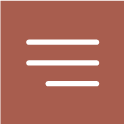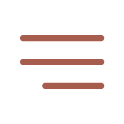SONDER | preset pack
My new SONDER preset pack reflects the evolution of almost two decades photographing weddings. It’s the culmination of a journey marked by endless creation, refinement, and experimentation. Over the years, I always return to what feels natural. In both my photography and editing, I have found that the best results come from a sense of balance. SONDER captures that perfectly: effortless where it should be, intricate when the moment calls for it.
Supported Software:
• Adobe® Lightroom® Classic 7.3 or later
• Adobe® Camera Raw 10.4 or later
• Lightroom mobile presets included (LR Desktop required for syncing)
Includes:
• SONDER Color Preset
• SONDER BW Preset
• SONDER Modifiers
• SONDER Video Tutorial
• Lightroom Mobile Presets
Galleries edited with SONDER.
-
01.

Another lap around the sun . 2025
Calgary, Alberta
-
02.

Dana and Nick . Ireland Wedding Photographer
Cliffs of Moher, Ireland
-
03.

Shae and Nhat . Yosemite Wedding Photographer
Yosemite, California
-
04.

Olivia and Spencer . Seattle Wedding Photographer
Snoqualmie, Washington
EDITING TUTORIAL:
In this video, I’ll take you through my editing process for my color SONDER preset, focusing on how to enhance mood, depth, and emotion in your images. I’ll show how subtle adjustments in tone and lighting can transform a photo, adding richness and dimension while preserving the authenticity of the moment. SONDER is designed to bring out the natural atmosphere of each shot, creating a refined look that’s both timeless and true to the original scene. If you’re interested in how to use SONDER to elevate the feeling and depth of your photos, this video will give you a clear and practical insight into my approach.
Important: This editing tutorial is only for the color SONDER preset.

INCLUDED MODIFIERS:

COLOR CONTRAST (+/-)
Increases/Decreases the contrast in the color channels without effecting the traditional tone curve or black level preferences. I use this in brighter environments like backlight scenes (+), and I use this for when I’ve underexposed the image or in darker situations (-).

DETAIL +
Brings up the texture levels as default they are lowered.

DYNAMIC RANGE +
Brings down the highlights and increases shadow detail

GRAIN +
This adds a film like grain to the overall image.

MOOD GRADING
Adds an adjustable layer of color toning over the top of the full edit.

SUBJECT BRUSH AI
Uses AI to select the subject and subtly highlight it from the scene.

WB COOL
Brings the color temp down to simulate “blue hour.”

WB WARM
Warms the overall WB of the image.
©2026 Gabe McClintock :: All Rights Reserved ::
Site by 2NDST